TABLE OF CONTENTS
- 1. Open the MiniLesson activity "Lesson Items" tab
- 2. Click on Speech Cards
- 3. Enter the words / phrases
- 4. Save changes
1. Open the MiniLesson activity "Lesson Items" tab
The MiniLesson dashboard has a range of items to choose from.
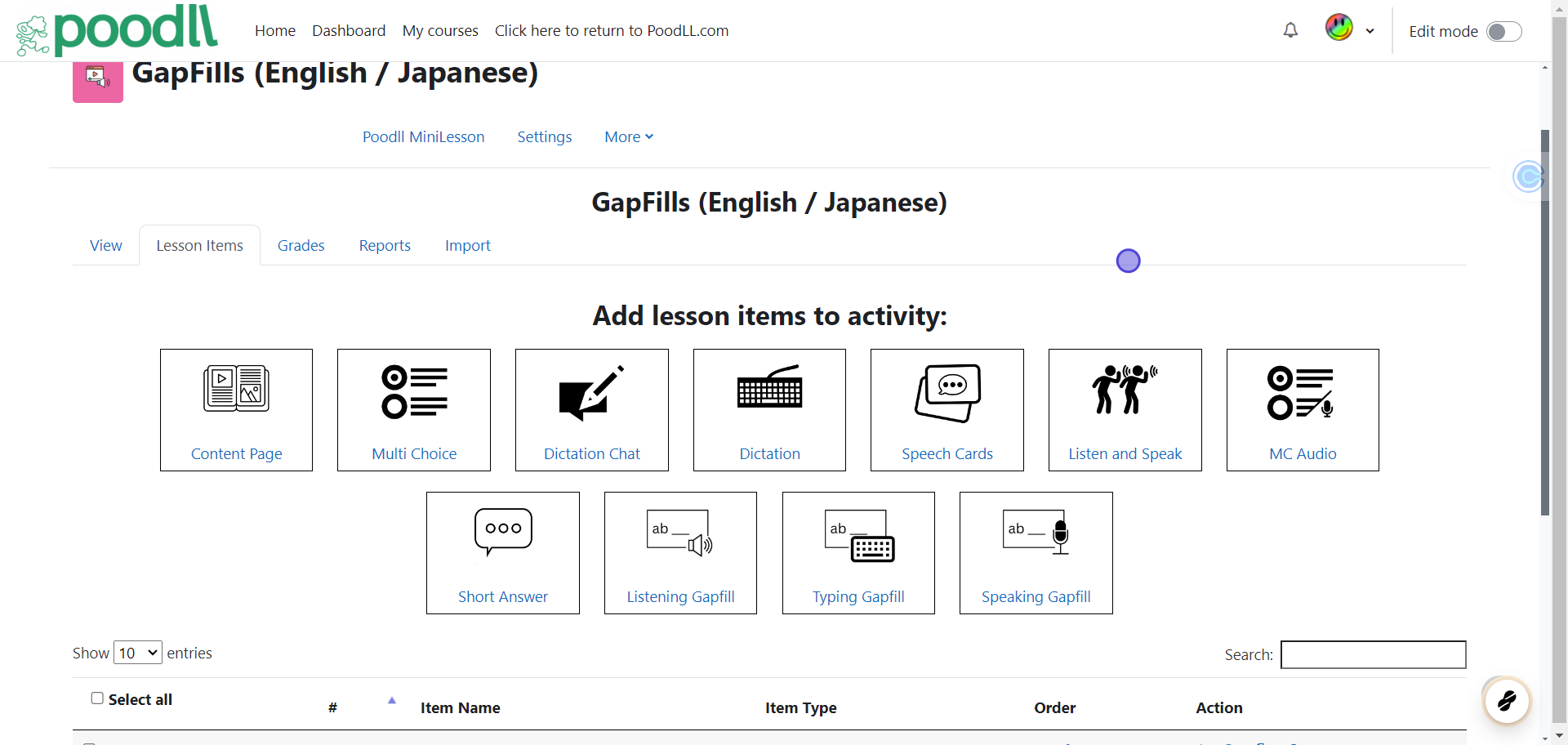
2. Click on Speech Cards
The speech cards item settings page will load

3. Enter the words / phrases
Enter the words or phrases that you want to appear on the speech cards in the "Sentences (prompts)" text area. Each word/phrase should be on a new line

4. Save changes
When you have finished adding phrases/words , and edited any other settings for the item, click on "Save Item"

TABLE OF CONTENTS
